Today we updated our Oculus Rift Runtime to version 0.6-beta in the hope that the problems with juddering, fps-drops etc. are solved.
We tested the new driver with the game "Affected" which we think is a good reference.
These are our experiences:
NVIDIA Driver 344.75 and Oculus Runtime 0.6-beta:
Update had no positive effect and juddering is as bad as usual. FPS is also unstable and low (50).
The game Abandoned School (made for Oculus Runtime 0.4.4-beta) surprised us a bit, because of extraordinary performance and no juddering. We hope that this is the problem, that games are made for older Oculus Runtime versions (lower than 0.4.4-beta) and are not completely compatible, which ends in juddering.
NVIDIA Driver 352.86 and Oculus Runtime 0.6-beta:
The NVIDIA Driver-Update had no effect - same sad situation.
The settings and device we used for the test are specified >HERE<.
Recommendation:
Unfortunately we are not able to give you any good recommendation for the versions of Oculus Runtime an NVIDIA Driver which you should use for perfect performance.
If you use the Oculus Rift Runtime 0.4.2-beta and NVIDIA Driver 344.75 you have a good performance and no juddering, but newer games won't work.
If you want to play a newer game which is not supported by 0.4.2, you have to update your runtime. Install the newest version, because the performance of all runtimes higher than version 0.4.2-beta is exactly the same (juddering and lower fps).
We think that the best way would be, if it is possible to install two different runtimes (0.4.2-beta and newest) parallel at the same device, but unfortunately this isn't working.
In our opinion there is actual no way to play newer games on an notebook without juddering and hopefully the situation is better on a desktop pc, but we didn't check that.
We would appreciate if you send us comments of your experiences, especially if you have a different opinion and working setup :)
We (Micha & Juergen) are doing our bachelor thesis about Virtual Reality Glasses (Oculus Rift & AntVr).
We post our recommendations and experiences of our tests with different drivers, games, operating systems, etc. and also trying to help others with their VR-Glasses and giving instructions to solve frequent issues.
You are welcome to ask questions, discuss with us and give us your opinion and ideas!
Sunday, May 31, 2015
New Games (Direct to Rift)
 Tuxracer [DOWNLOAD]
Tuxracer [DOWNLOAD]We were happy to find the classic game Tuxracer for VR. I think everybody knows this game. It's easy to explain it: You are a penguin and have to slide downhill as fast as possible while collecting all fishes. Headtracking is used to control the penguin (left & right).
It's funny to play it for a few minutes, but afterwards it's getting boring, because there is no real VR-feeling. There is no huge difference to play it on the monitor or on the Oculus Rift.
We are a bit disappointed because Tuxracer would be a perfect VR game if it uses more VR-specials like first person.
Luge
This game doesn't support the newest Oculus Runtime (0.6 beta), so we weren't able to play it.
Abandoned school [DOWNLOAD]
 First impression was that the performance of this game is very good (no juddering). The graphics look very amazing and realistic. It is one of the best-looking VR-game and is on the same level as Affected.
First impression was that the performance of this game is very good (no juddering). The graphics look very amazing and realistic. It is one of the best-looking VR-game and is on the same level as Affected.You are in a horror house and you are walking around. After a few minutes of playing, you are waiting that something scaring happens - but there is nothing. It's annoying that you have to use mouse to move the torch and the keyboard for walking. A better idea would be to link the torch to the camera and support a controller (like XBox).
We think, it's a game in a beta-version, so maybe there are coming some new features, but the great horror atmosphere and the high quality graphics are a good base to build a brilliant horror-game. We are looking forward to see final version of this game.
Parkinson VR Experience
The idea of this game should be to fimiliarize the player with the feeling of someone who suffers from parkinson. We don't want to talk more about the game-content because we think that the developers didn't do a proper research. When you are developing such a game, you should include affected people to find a way to a respectful approach. This game is one of the most heartless games we've ever seen and is insulting.
We don't want to post a picture of the game and a download-link in our blog as a sign of our refusal.
 Do not run [DOWNLOAD]
Do not run [DOWNLOAD]You have to creep up on a polar bear to catch it. Watch the suspicion indicator in the game that the polar bear doesn't detect you.
The game principle is very simple, like a game called "Ochs am Berg" which is well known in Austria.
It's very funny to play, but it has many many bugs.
Dinosaur Land [DOWNLOAD]
 You are sitting in a duck (amphibious vehicle) and driving through a dinosaur-park. While looking around you can discover different dinosaurs and by aiming at one, details are displayed (height, weight,...). This game-concept could be a new and exciting way of learning and would perfectly fit into school-lessons. It should be a bit more interactive and it wouldn't hurt, if the graphics get improved. With the current Oculus Runtime the juddering is unbearable.
You are sitting in a duck (amphibious vehicle) and driving through a dinosaur-park. While looking around you can discover different dinosaurs and by aiming at one, details are displayed (height, weight,...). This game-concept could be a new and exciting way of learning and would perfectly fit into school-lessons. It should be a bit more interactive and it wouldn't hurt, if the graphics get improved. With the current Oculus Runtime the juddering is unbearable.City Z [DOWNLOAD]
 In this game you really have to mention the special camera position, because you have a overview of everything but you are feeling like you are in the middle of the occurence. It's hard to describe - it's like the old topview of the game "GTA" perfectly optimized for VR.
In this game you really have to mention the special camera position, because you have a overview of everything but you are feeling like you are in the middle of the occurence. It's hard to describe - it's like the old topview of the game "GTA" perfectly optimized for VR.The game itself is a survival game, where you have to kill zombies and try to stay alive.
The fun factor of the game is very high, you are not getting bored for a long time.
Tuesday, April 28, 2015
Fitness Workouts with Oculus Rift by Runtastic
Last week Micha and I were Runtastic in their office. They showed us their Prototype of the Workout-Application which is very nice.
You choose between 3 virtual areas where you can do your workout. A virtual trainer shows you, what you have to do (e.g. squats).
We also found out, that Runtastic has the same problems as we have: Some versions of NVIDIA Driver generate juddering. Runtastic also uses the Oculus Rift Runtime 0.4.2beta and NVIDIA Driver 347.52 to get the best quality which is possible.
Thanks Runtastic for inviting us! We hope that we will see some more fantastic projects soon :)
You choose between 3 virtual areas where you can do your workout. A virtual trainer shows you, what you have to do (e.g. squats).
We also found out, that Runtastic has the same problems as we have: Some versions of NVIDIA Driver generate juddering. Runtastic also uses the Oculus Rift Runtime 0.4.2beta and NVIDIA Driver 347.52 to get the best quality which is possible.
Thanks Runtastic for inviting us! We hope that we will see some more fantastic projects soon :)
Wednesday, April 1, 2015
AntVR
The AntVr is another VR-glass and a kickstarter project. It's quality is not like the Oculus Rift DK2, but it has some features, which are very nice. The AntVR is connected via 1 HDMI- and 1 USB-Cable (like Oculus Rift). You don't have to install any software, only 2 drivers (controller + glass) are downloaded. Don't be scared if you only see chinese letters in the driver's name.
Functions
- Headtracking
If you move your head, the cursor is also moved - it works like a mouse. - Display-Modes
There are 3 display-modes. One splits the screen and makes normal games 3D. - Lens distance
You are able to change the distance between the lensens on the top of the glass. - Eyelet
On the bottom of the glass you can open an eyelet. It's useful if you need your keyboard and can't see the keys. - Controller
USB-Controller which looks like a gun. You are also able to convert it to an normal controller.
On top the controller there are one HDMI-Input and one USB-Input. If you have the AntVR-Wireless-Transmitter, which you can connect on the front of the gun, you are able to play "wireless". The cables of the AntVR glass are connected to the controller.
Games
We found only two games, which are made for the AntVR:
- AntVR Brood v1.0.4 (horror-house)
- Z-Ground v1.0 (zoombie-shooter)
You can also play nearly every Oculus Rift game which supports mouse-controls.
Conclusion
The AntVR is a nice option to the Oculus Rift. The combination of headtracking with mouse and splitting the screen makes it possible, to play every "normal" game (e.g. shooters). The quality of the picture isn't the best - you are feeling sick if you played too long.
It's very funny to play Z-Ground with the gun-controller. But we wanted to aim with the gun and not with the head, which is a bit nasty. On the handle of the gun there is a little stick, where you should be able to move in the game, but we weren't able to bring it to work. Sometimes it doesn't work and sometimes you are moving in the wrong direction in the game.
So if you don't want to get sick after playing 30 minutes, the Ouclus Rift DK2 is the better glass. The quality is higher and it makes much more fun.
Feeling of immersion with VR Games: Mirror's Edge and Warthunder
Today were are testing the immersion effect of the Oculus Rift. At first we were looking for fitting games and thought that a flight game is of course a good choice, so we found Warthunder, which is on the hand a good flightsimulation and on the other hand there are enemies you have to challenge. We knew the game from the normal 3d view and we were very exiting to sit directly in the cockpit with the Oculus Rift. The second game we are going to play with the Oculus Rift is Mirror's Edge. Since we have the Oculus Rift we always said this game is a must have in our Oculus Rift gamecollection. Why? Because this parcour game is in normal 3d view such exciting, when you run and jump on the skylines that we thought we will freak out if you have to this with the Oculus Rift. So we think for testing the feeling of immersion we made a good choice so let's start our results:
Warthunder with Oculus Rift DK2:
Settings:
Setting up the game for the oculus was quiet simple, because Warthunder has an ingame support for the oculus and you only have to click oculus rift support in the game settings and restart the game. At this point the optimization is only for the Oculus Rift DK1 but it's working with DK2 too. The support is not perfect (like i will mention later) so we tried many different forum advices (to fix view and texture problems) but nothing really improved the result so we won't mention it yet. Warthunder directly support the DK so just wait a few month and they will fix it and improve it for DK2 too as they did it for the DK1.
Game support for Oculus DK2 & Feeling of immersion:
Ok lets play Warthunder with the DK2 and jump into the cockpit. At this point we highly recommend an joystick with throttle because this makes the controll easier and makes such much more fun. Ok lets start the engine. WOW! It's awsome to fly over the sky. You are really feeling like you sit in the cockpit. It's amazing when you turn the plane and role left or right. Everything feels very real. Nothing for people with fear of heights. Now let's try to put some enemies on the ground. Here comes the first problem, now you realise what the missing optimization for the DK2 means. You don't really get a good feeling of distances and also the textures of the enemies are not very smooth so its hard to hit other planes. It's hard to describe but if you try to fix an enemy (or a specific spot) with your eyes threw the Oculus then you feel like you are little bit crossed-eyed. So there is definitely a lot of work to do for the Warthunder team to optimize the game for the DK2. After the WOW effect at the beginning you also look sharper around and see that the whole view has to be improved because the distances to your instruments in the cockpit and you (pilot in the cockpit) is too less so after flying in the cockpit you feel like you fly in a small box. We tested the game a few weeks ago and we read that at this time the warthunder team had no DK2 to test it and improve it for it so it's clear that it's not working perfectly at this point. Never the less we high recommend every Oculus Rift owner to try this game because it's really an experience to fly with warthunder over the sky and make your first experiences as pilot in virtual reality. The feeling at first is just awsome and really a way in the right direction. So at this point playing this game for a few hours it's not possible because after few minutes you feel motionsick and it's really not possible to reach highscores in shooting enemies with this view and texture problems, BUT we are sure that in a view month this could be possible.
Here's a small video demonstrating a flight with Oculus Rift DK2 and Warthunder:
Mirror's Edge with Oculus Rift DK2:
Settings:
At first you need to download the tool perception vireio and install it like Juergen mentioned in his last post. Here is the like to his post, if you haven't read it already. [Perception Setup]
Mirror's Edge is supported for perception so just use their setup-files. This game is marked as "good"-support and not excellence so there are still some issues they are working on. We tried some other settings from different forum posts but the settings of perception it self worked much better so just use them. :) Like Juergen mentioned in his post you have to use perception vireio v213 and oculus 0.4.4.
Game support for Oculus DK2 & Feeling of immersion:
Ok let's try the game. When you start the game and you start at a skyline and stand on a roof of a building and everything looks awsome but when you move your head you feel again crossed-eyed. A solution for this is to press the NUM5 button to start the VRBoost of perception. There you have to quickly move around (like the ingame menu of the VRBoost tell you) and the driver will optimize the field of view. This will improve the whole view, distances and the headtracking. After this improvement the game feels way more realistic and makes it playable. Before we can start look straight with the oculus rift and press STR+Q to center the view. Now if you look around it really realistic and looks awsome. When you run over the top and jump around its pure rush of adrenalin. Especially the rails you have to manage is unbelievable real. This game is very fast and the view is cool because you see you feets and if you are climbing you see you hands like you are really conquering this different barriers. One good advice, don't look down if you are afraid of heights because when you are balancing on a small path it's really scaring to look down in the deepness of the skylines. The game is really fascinating also with "normal" 3d view but with the Oculus Rift it's an unbelievable experience. You just feel like you are really in the world of parcour now. Playing for a few minutes are really amazing but you can't play longer because there is a big problem with the field of view. As I mentioned before, by starting VRBoost, the view gets much better as it is without but it's working not perfectly. After a few minutes you realize that everything is just too near and so after view minutes you feel really really montionsick because of this effect. That's I guess the main problem of the game that this game is so fast that the view has to be perfectly optimized and it's not. I hope that the perception team can fix the field of view issues to find a way to setup the field of view that you can play this game for a few hours without feeling sick. If this issues get fixed this game would be a perfect game for the Oculus Rift. I love this game and we will definitely also try different settings the next time to find a way to play this game the whole day :). So if you want to get an adrenaline rush try this game out, no matter if its working perfect or not, because for a few minutes it's just amazing.
This is the coolest video we found on youtube to see how amazing the feeling of immersion with Mirror's Edge and Oculus Rift:
Well I hope you enjoyed our post and maybe you'll also try out this two games because of our posts then please write us a comment and maybe you found some better settings then we would appreciate if you tell us your experiences and advices.
In the next days we will try to find better settings for these two games and if we find some improvements we will tell you of course.
Stay tuned, greez micha
Warthunder with Oculus Rift DK2:
Settings:
Setting up the game for the oculus was quiet simple, because Warthunder has an ingame support for the oculus and you only have to click oculus rift support in the game settings and restart the game. At this point the optimization is only for the Oculus Rift DK1 but it's working with DK2 too. The support is not perfect (like i will mention later) so we tried many different forum advices (to fix view and texture problems) but nothing really improved the result so we won't mention it yet. Warthunder directly support the DK so just wait a few month and they will fix it and improve it for DK2 too as they did it for the DK1.
Game support for Oculus DK2 & Feeling of immersion:
Ok lets play Warthunder with the DK2 and jump into the cockpit. At this point we highly recommend an joystick with throttle because this makes the controll easier and makes such much more fun. Ok lets start the engine. WOW! It's awsome to fly over the sky. You are really feeling like you sit in the cockpit. It's amazing when you turn the plane and role left or right. Everything feels very real. Nothing for people with fear of heights. Now let's try to put some enemies on the ground. Here comes the first problem, now you realise what the missing optimization for the DK2 means. You don't really get a good feeling of distances and also the textures of the enemies are not very smooth so its hard to hit other planes. It's hard to describe but if you try to fix an enemy (or a specific spot) with your eyes threw the Oculus then you feel like you are little bit crossed-eyed. So there is definitely a lot of work to do for the Warthunder team to optimize the game for the DK2. After the WOW effect at the beginning you also look sharper around and see that the whole view has to be improved because the distances to your instruments in the cockpit and you (pilot in the cockpit) is too less so after flying in the cockpit you feel like you fly in a small box. We tested the game a few weeks ago and we read that at this time the warthunder team had no DK2 to test it and improve it for it so it's clear that it's not working perfectly at this point. Never the less we high recommend every Oculus Rift owner to try this game because it's really an experience to fly with warthunder over the sky and make your first experiences as pilot in virtual reality. The feeling at first is just awsome and really a way in the right direction. So at this point playing this game for a few hours it's not possible because after few minutes you feel motionsick and it's really not possible to reach highscores in shooting enemies with this view and texture problems, BUT we are sure that in a view month this could be possible.
Here's a small video demonstrating a flight with Oculus Rift DK2 and Warthunder:
Mirror's Edge with Oculus Rift DK2:
Settings:
At first you need to download the tool perception vireio and install it like Juergen mentioned in his last post. Here is the like to his post, if you haven't read it already. [Perception Setup]
Mirror's Edge is supported for perception so just use their setup-files. This game is marked as "good"-support and not excellence so there are still some issues they are working on. We tried some other settings from different forum posts but the settings of perception it self worked much better so just use them. :) Like Juergen mentioned in his post you have to use perception vireio v213 and oculus 0.4.4.
Game support for Oculus DK2 & Feeling of immersion:
Ok let's try the game. When you start the game and you start at a skyline and stand on a roof of a building and everything looks awsome but when you move your head you feel again crossed-eyed. A solution for this is to press the NUM5 button to start the VRBoost of perception. There you have to quickly move around (like the ingame menu of the VRBoost tell you) and the driver will optimize the field of view. This will improve the whole view, distances and the headtracking. After this improvement the game feels way more realistic and makes it playable. Before we can start look straight with the oculus rift and press STR+Q to center the view. Now if you look around it really realistic and looks awsome. When you run over the top and jump around its pure rush of adrenalin. Especially the rails you have to manage is unbelievable real. This game is very fast and the view is cool because you see you feets and if you are climbing you see you hands like you are really conquering this different barriers. One good advice, don't look down if you are afraid of heights because when you are balancing on a small path it's really scaring to look down in the deepness of the skylines. The game is really fascinating also with "normal" 3d view but with the Oculus Rift it's an unbelievable experience. You just feel like you are really in the world of parcour now. Playing for a few minutes are really amazing but you can't play longer because there is a big problem with the field of view. As I mentioned before, by starting VRBoost, the view gets much better as it is without but it's working not perfectly. After a few minutes you realize that everything is just too near and so after view minutes you feel really really montionsick because of this effect. That's I guess the main problem of the game that this game is so fast that the view has to be perfectly optimized and it's not. I hope that the perception team can fix the field of view issues to find a way to setup the field of view that you can play this game for a few hours without feeling sick. If this issues get fixed this game would be a perfect game for the Oculus Rift. I love this game and we will definitely also try different settings the next time to find a way to play this game the whole day :). So if you want to get an adrenaline rush try this game out, no matter if its working perfect or not, because for a few minutes it's just amazing.
This is the coolest video we found on youtube to see how amazing the feeling of immersion with Mirror's Edge and Oculus Rift:
Well I hope you enjoyed our post and maybe you'll also try out this two games because of our posts then please write us a comment and maybe you found some better settings then we would appreciate if you tell us your experiences and advices.
In the next days we will try to find better settings for these two games and if we find some improvements we will tell you of course.
Stay tuned, greez micha
Monday, March 9, 2015
VR Games for Extended Mode (Windows)
The difference between the Extended Mode and the Direct-to-Rift mode is very simple, at the extended mode the oculus rift is like a second monitor which extends the main monitor and in direct-to-rift mode the games directly start in the oculus rift and you can also show the game on the mainmonitor at the same time. Juergen explaned the differences before, so if you don't know yet, read his article and hopefully you know then :). So the direct-to-rift is the best way to play VR games but unfortunately not every game supports this mode. If there is a gamename-direct-to-rift.exe file then you can use direct mode, if not you have to switch to extended mode at the oculus rift. The tutorial how to setup windows and the oculus you can find at Juergens post before.
I want to talk about the games we just tested with the extended mode and the gamesettings and which games worked fine and which not.
One really cool tool i have to advice is open broadcaster software (OBS x64 - we tested v 0.64 beta) because this tool makes it possible to stream the monitor of the oculus rift to the mainmonitor just like we are used from the direct-to-rift mode. It's perfect if you play with other friends, so they can't watch the game also, because it's very boring if you see someone playing with the oculus rift and talking about the cool game but you can't see what he is playing so guys just get this tool and watch Juergen's tutorial how to setup for gaming.
So today we tested the following games on extended mode:
Motorbike vr: [Download]
It is a very funny motorbike game, where you have to drive threw courses to reach the finishline of every level. This game is absolutely fantastic and has a huge level of addiction. You have to improve you bike skills and sometime you really have to think about how to succeed, because some levels are very tricky. We loved this game and couldn't stop. But then we had to stop, because the demo ended. But we are lucky, because we can buy a fullversion to get all levels and we are really thinking about it because the game really persuaded. One really interesting point of the game is the view of the player because you see the game from the side with the oculus, which is not the view you would expect but its something new and its cool! :) So i really can recommend this game to every one of you. It's real fun!
Don't let go: [Download]

It's a kind of a horror game, where you have to press both ctrl buttons the whole game long. During the game many different shocking stuff happens and the game plays with the original view, that both arms are on the 2 buttons in front of an notebook. I don't want to ruin the suprise, so i don't tell you what is really happening, but its not the best horror game. I really recommend headphones because the soundeffects are perfect and without headphones the game is really boring. But with the headphones and the soundeffects its kind of shocking :). The graphics are oldfashioned and just ok but if you have some time left just try it yourself. It's not the best game but it's ok and the idea of the game is cool.I want to talk about the games we just tested with the extended mode and the gamesettings and which games worked fine and which not.
One really cool tool i have to advice is open broadcaster software (OBS x64 - we tested v 0.64 beta) because this tool makes it possible to stream the monitor of the oculus rift to the mainmonitor just like we are used from the direct-to-rift mode. It's perfect if you play with other friends, so they can't watch the game also, because it's very boring if you see someone playing with the oculus rift and talking about the cool game but you can't see what he is playing so guys just get this tool and watch Juergen's tutorial how to setup for gaming.
So today we tested the following games on extended mode:
Motorbike vr: [Download]
It is a very funny motorbike game, where you have to drive threw courses to reach the finishline of every level. This game is absolutely fantastic and has a huge level of addiction. You have to improve you bike skills and sometime you really have to think about how to succeed, because some levels are very tricky. We loved this game and couldn't stop. But then we had to stop, because the demo ended. But we are lucky, because we can buy a fullversion to get all levels and we are really thinking about it because the game really persuaded. One really interesting point of the game is the view of the player because you see the game from the side with the oculus, which is not the view you would expect but its something new and its cool! :) So i really can recommend this game to every one of you. It's real fun!
Don't let go: [Download]

Snowboarding: [Download]
This game has a very cool view, because when you look down you'll see a snowboard directly on your feed. Controls are simple but working great. In the game there is a hill and you can decide where on the hill you want to start the game. It's very cool but what we were missing was some enemies or quests, like rails or halfpipes or just big big jumps, because you just board threw the snow. The next thing which is really boring is that no matter what you do you will always have the same speed. So you can't rush down the hill or something. So the game concept is again very cool but overall it's nice to see it one time but it's not the game you really want to play twice or more often. The graphics are also just average.
Magical Rift Heroin: [Download]
We also tried to start the game magical rift heroin, because it looks very fascinating but it didn't start on direct-to-rift mode so we had to start it also on extend mode. The problem was that the game always starts on the main monitor and if you put it on the oculus rift the game has some bad border. We didn't check it with other drivers and settings yet but we'll try it this week.
Well that were all games that we tested today. Next time we will start the really cool stuff with the extended mode: Playing older (not VR) classic games with vireio perception driver.
We will try: Borderlands, Mirror's Edge and many more!
So stay tuned, greez Micha!
Thursday, March 5, 2015
3D-Driver "Vireio Perception" for Oculus Rift DK2 (Extended Mode, Windows)
The 3D-Driver Vireio Perception makes it possible to play some "normal" games (like Borderlands, Far Cry,...) on the Oculus Rift DK2 as well. It's only working in the Extended Mode. The driver is very easy to handle and has a very good manual. There is also a list of games which are supported and a instruction for each application, how to configure and use.
We made very good experiences with this driver. Configuration for a game you want to play takes 5 minutes maximum (first time).
The only disadvantage is, that you have to use the Oculus Rift Runtime 0.4.4-beta which makes troubles (Judder) with applications which are made for Oculus Rift (Direct to rift, Unity,...) - we told about this issue in a post in February. If you use an older version, head-tracking may not work (it also says in-game "HMD not detected").
By the way: Some users in VR-Communities told that the issue with Oculus Rift Runtime 0.4.4-beta only exists with Windows 8.
Run a game the first time with Vireio Perception
HINT: Use CTRL+R or SHIFT+L for calibrating/reset head-tracking. With CTRL+Q you are able to change the settings of Vireio Perception.
If you want to mirror the display of the Oculus Rift DK2 on your main desktop, try using the Open Broadcaster Software (described HERE).
Uninstall Vireio Perception from a game
If you have run the Vireio DLL Symlink Installer for a game, it's sometimes impossible to play the game without the Oculus Rift DK2 anymore (error-message). To remove the files, which created the Installer in the game folder, you have to do the same as for installing (see Step 6 above).
The settings and device we used for the test are specified >HERE<.
We made very good experiences with this driver. Configuration for a game you want to play takes 5 minutes maximum (first time).
The only disadvantage is, that you have to use the Oculus Rift Runtime 0.4.4-beta which makes troubles (Judder) with applications which are made for Oculus Rift (Direct to rift, Unity,...) - we told about this issue in a post in February. If you use an older version, head-tracking may not work (it also says in-game "HMD not detected").
By the way: Some users in VR-Communities told that the issue with Oculus Rift Runtime 0.4.4-beta only exists with Windows 8.
Run a game the first time with Vireio Perception
- If you haven't installed yet, install Oculus Rift Runtime 0.4.4-beta (uninstall older version first)
- Run Oculus Configuration Utility, use "Extend Desktop to the HMD" in Tools>Rift Display Mode... and uncheck "DK1 Legacy App Support"
- Download and install Vireio Perception (we used V2.13)
- Read the instructions for the game you want to play on the Oculus Rift DK2
- Start the game (without Vireio Perception running) and do the settings, which are written in the manual (sometimes there are none) and set the resolution to 1920x1080.
- Run the Vireio DLL Symlink Installer as administrator (VireioDLLInstaller.exe in Perception's bin-folder) and browse to your game-folder. Press 'OK' in every following dialog.
- Exit the game and run Vireio Perception as administrator (Perception.exe in Perception's bin-folder). The settings should be right after startup, you can compare them with our's in the screenshot below.
- Start the game
- Follow Perception's instructions in the game and everything should be fine :)
 |
| Settings for Step 7 |
HINT: Use CTRL+R or SHIFT+L for calibrating/reset head-tracking. With CTRL+Q you are able to change the settings of Vireio Perception.
If you want to mirror the display of the Oculus Rift DK2 on your main desktop, try using the Open Broadcaster Software (described HERE).
We also recommend to set the Oculus Rift DK2 in Windows' "Screen Resolution"-Settings (right-click on desktop) as the left display:
Uninstall Vireio Perception from a game
If you have run the Vireio DLL Symlink Installer for a game, it's sometimes impossible to play the game without the Oculus Rift DK2 anymore (error-message). To remove the files, which created the Installer in the game folder, you have to do the same as for installing (see Step 6 above).
The settings and device we used for the test are specified >HERE<.
Tuesday, March 3, 2015
Oculus Rift DK2 - Modes (Windows)
As we mentioned before, there are two Modes how you can use your Oculus Rift DK2. In this post we are trying to describe the two modes and the "Extended Mode" in detail. The settings and device we used for the test are specified >HERE<.
You can change the Rift Display Mode in the "Oculus Configuration Utility". Select "Tools" in the menubar and then "Rift Display Mode...".
Direct HMD Access from Apps (Direct to Rift)
This display mode is for "Direct to Rift"-Applications.
Not every application is made for this mode. If you download one and the application-folder contains an executable which ends with "_DirectToRift.exe", it is (usually) compatible.
It's very easy to use. What you have to do is to start "..._DirectToRift.exe" and after a few seconds you should see something through your Oculus Rift DK2.
The most applications also show on the main desktop what the user sees on the Oculus Rift DK2. Sometimes there is an option to deactivate this (see readme-files in application-folder), which gets a little more performance.
Extend Desktop to the HMD
When you are activating this display mode, the computer recognizes the Oculus Rift DK2 as second monitor. This is a point, which makes it very complicated.
Best case:
Some applications (like "Don't let go"), which are made with Unity, detect which desktop the Oculus Rift DK2 is and starts there.
Worst case:
Some readme-files of applications tell the user to set the Oculus Rift DK2 to the main screen in Windows' "Screen Resolution"-settings. You'll see, that this brings a few troubles with it e.g. the taskbar and programs are only on Oculus Rift and you're not able to read anything. You can help yourself by looking through the Oculus Rift and closing one eye (now it's readable).
Solutions which sometimes work:
3rd case:
If your application doesn't detect the Oculus Rift DK2, you can experiment with drag and drop, WINDOWS+LEFT/RIGHT ARROW (put window to the left/right) and ALT+ENTER (Fullscreen) but in most cases you won't get a perfect result (e.g. borders around the application).
Also a big disadvantage is, that the application is only shown on the Oculus Rift DK2 and sometimes spectators also want see to what is displayed on the device. The solution is the Open Broadcaster Software (we used V0.64 beta).
Open Broadcaster Software (Tool we used for mirroring):
You have to do the following steps, to mirror the display of the Oculus Rift DK2:
You can change the Rift Display Mode in the "Oculus Configuration Utility". Select "Tools" in the menubar and then "Rift Display Mode...".
Direct HMD Access from Apps (Direct to Rift)
This display mode is for "Direct to Rift"-Applications.
Not every application is made for this mode. If you download one and the application-folder contains an executable which ends with "_DirectToRift.exe", it is (usually) compatible.
It's very easy to use. What you have to do is to start "..._DirectToRift.exe" and after a few seconds you should see something through your Oculus Rift DK2.
The most applications also show on the main desktop what the user sees on the Oculus Rift DK2. Sometimes there is an option to deactivate this (see readme-files in application-folder), which gets a little more performance.
Extend Desktop to the HMD
When you are activating this display mode, the computer recognizes the Oculus Rift DK2 as second monitor. This is a point, which makes it very complicated.
Best case:
Some applications (like "Don't let go"), which are made with Unity, detect which desktop the Oculus Rift DK2 is and starts there.
Worst case:
Some readme-files of applications tell the user to set the Oculus Rift DK2 to the main screen in Windows' "Screen Resolution"-settings. You'll see, that this brings a few troubles with it e.g. the taskbar and programs are only on Oculus Rift and you're not able to read anything. You can help yourself by looking through the Oculus Rift and closing one eye (now it's readable).
Solutions which sometimes work:
- Set the Oculus Rift DK2 as the left desktop in Windows' "Screen Resolution"-settings.
- Type "MYGAME.exe -adapter 1" in an editor and save it as .bat-file in the application-folder. Replace MYGAME.exe with the executable of the program and find the correct adapter-number.
3rd case:
If your application doesn't detect the Oculus Rift DK2, you can experiment with drag and drop, WINDOWS+LEFT/RIGHT ARROW (put window to the left/right) and ALT+ENTER (Fullscreen) but in most cases you won't get a perfect result (e.g. borders around the application).
Also a big disadvantage is, that the application is only shown on the Oculus Rift DK2 and sometimes spectators also want see to what is displayed on the device. The solution is the Open Broadcaster Software (we used V0.64 beta).
Open Broadcaster Software (Tool we used for mirroring):
You have to do the following steps, to mirror the display of the Oculus Rift DK2:
- Add a Profile by selecting Profiles>New.
- Select Settings>Settings>Advanced and check "Disable encoding while previewing"
- Do a left-click in the listbox "Scenes" and add a new one.
- Add the source "Monitor Capture" by doing a left-click in the listbox "Sources"
- Select the correct ID of the monitor (experiment a little bit)
- Add the source "Game Capture" by doing a left-click in the listbox "Sources" and click "OK". You don't have to change these settings.
Now the tool is ready for mirroring. My recommendation is to activate only one source (Monitor or Game Capture). Click the button "Preview Stream" to show what's going up on your Oculus Rift DK2.
"Game Capture" is when you want to display a fullscreen-application. Start the application you want to show on the Oculus Rift (maybe drag and drop to right desktop and ALT+ENTER for fullscreen), do a left-click on "Game Capture" in Open Broadcaster Software and select "Settings" and choose the fullscreen-program you started. After saving click the button "Preview Stream" for mirroring.
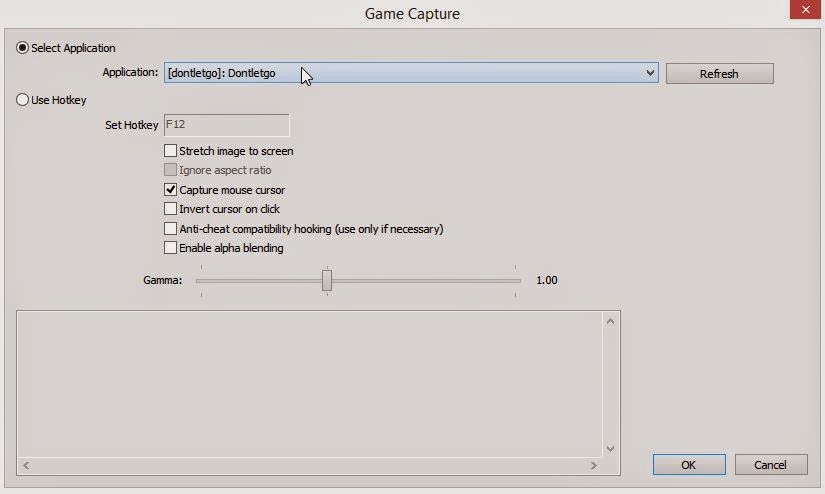 |
| Sample of settings for "Game Caputre" |
 |
| Game Capture |
 |
| Monitor Capture |
In the upcoming post i'm telling about our experiences with the open source tool "Vireio Perception", which makes it possible, to play some "normal" games on the Oculus Rift DK2.
Friday, February 13, 2015
First impressions on starting a game on Oculus Rift DK2 (Windows)
Let's try to start a fancy game to see if the virtual reality is really that impressive.
Stuff about the hardware we use and our graphics card settings you can read in the article of Juergen.
After installing the Oculus Rift, we wanted to see the magic stuff. Like Juergen mentioned before, there are 2 different ways to start the game:
- Extended Mode
- Direct to Rift Mode
We tried to find games which have a native support for oculus rift, that means the games are developed directly for oculus rift and do support the new Direct-to-Rift-Mode.
Before we explain the different games and how they worked, we have to mention that we the last 3 runtimes of oculus (0.4.4, 0.4.3 and 0.4.2) and there are really huge differences comparing the game performances we found out by starting one game with several different runtimes and Nvidia Driver versions:
Setup best driver and runtime for the games:
We tested different Oculus Runtimes and drivers with the game Affected v1.55 (direct-to-rift):
Nvidia graphics driver 347.52:
0.4.4:
35 FPS and very lagging
0.4.3:
same performance like 0.4.4 around 35 FPS and the text gets doubled when you move your head quickly.
0.4.2:
75-80 FPS and it is a huge difference and a way better gaming performance!
in the game it is possible to stop the game on the monitor and only show it on the oculus rift, then the game some small lagging issues also disappear.
We were not satisfied with the result because of the small lags when you moved your head to quick, so we tried an older version of the nvidia graphics card driver: 344.75 again with 0.4.2 runtime and the
small lags also disappeared. The FPS were now at 75 but much more stable. So now it doesn't matter if you press M to switch off the monitor or not. The game performance is perfect now!
So it really does matter which graphics card driver you have installed and which runtime of oculus you use. At first we thought omg how bad is this and we felt sick after a few seconds of playing affected. Now it is a completely different performance and the game is awesome!
Overall: We recommend: 0.4.2 Oculus Runtime and Nvidia Graphiccard Driver 347.52
In other games (i mention later at the game) the higher Oculus Runtime Driver occurs different errors and on 0.4.2 every game started and had a good performance.
Here are the first free games we found in the net (and the first impressions):
 Affected: [Download]
Affected: [Download]
I think affected is the best direct to rift game of all. it has a impressive graphic and it is a really funny and scaring game. if you want to show a friend how cool oculus rift is, then affected is definitely the game you want to show.
Affected supports direct-to-rift and extended mode, but we tried the extend mode and the FPS were at 35 instead of stable 75 FPS at direct-to-rift!
 Bullet Evasion: [Download]
Bullet Evasion: [Download]
A very funny little Ballgame for the Oculus Rift. Graphics are very simple but the game itself is very funny and it doesn't need a highend graphic because of the simple game principle. Many balls get thrown on you and you have to avoid the balls by moving your head with the oculus from left to right and other way round.
Bullet Evasion isn't working with 0.4.4 & 0.4.3. It crashes at the start. If you start it with 0.4.2 runtime it works perfectly fine! Very cool is if you press M then friends can want your game on the monitor!
RiftCoasterHD: [Download]
0.4.4: It crashes at the beginning.
0.4.3: It runs but at very low performance.
0.4.2: The performance is much better than at 0.4.3 but also not very acceptable. It is lagging at medium and low settings and if you switch to low then it also looks very ugly compared to the high settings. So we will try to get the game working with better performance later, because i think the graphics at high could be very special if the game runs stable and without lags. The game itself is a normal rollercoaster game.
Elevator Horror: [Download]
This game we only tried at 0.4.2 an it is working. Interesting is that the game performance is very bad although the graphics is compared to affected very very simple. The game principle is also as simple as the graphics. You stand in an elevator and drive from level to level and if the door opens something happens. Should be shocking but try it yourself and hopefully you will be shocked! Hopefully not from the graphics! :)
So that were all games that we tested for direct to rift and now we will test some games with extended mode and try to get the best performance out of the games. In our next post we will try to find the best way how to setup Oculus Rift Games in Extended mode.
Thanks for reading our blog and have a nice weekend!
Stay tuned, greez Micha!
Stuff about the hardware we use and our graphics card settings you can read in the article of Juergen.
After installing the Oculus Rift, we wanted to see the magic stuff. Like Juergen mentioned before, there are 2 different ways to start the game:
- Extended Mode
- Direct to Rift Mode
We tried to find games which have a native support for oculus rift, that means the games are developed directly for oculus rift and do support the new Direct-to-Rift-Mode.
Before we explain the different games and how they worked, we have to mention that we the last 3 runtimes of oculus (0.4.4, 0.4.3 and 0.4.2) and there are really huge differences comparing the game performances we found out by starting one game with several different runtimes and Nvidia Driver versions:
Setup best driver and runtime for the games:
We tested different Oculus Runtimes and drivers with the game Affected v1.55 (direct-to-rift):
Nvidia graphics driver 347.52:
0.4.4:
35 FPS and very lagging
0.4.3:
same performance like 0.4.4 around 35 FPS and the text gets doubled when you move your head quickly.
0.4.2:
75-80 FPS and it is a huge difference and a way better gaming performance!
in the game it is possible to stop the game on the monitor and only show it on the oculus rift, then the game some small lagging issues also disappear.
We were not satisfied with the result because of the small lags when you moved your head to quick, so we tried an older version of the nvidia graphics card driver: 344.75 again with 0.4.2 runtime and the
small lags also disappeared. The FPS were now at 75 but much more stable. So now it doesn't matter if you press M to switch off the monitor or not. The game performance is perfect now!
So it really does matter which graphics card driver you have installed and which runtime of oculus you use. At first we thought omg how bad is this and we felt sick after a few seconds of playing affected. Now it is a completely different performance and the game is awesome!
Overall: We recommend: 0.4.2 Oculus Runtime and Nvidia Graphiccard Driver 347.52
In other games (i mention later at the game) the higher Oculus Runtime Driver occurs different errors and on 0.4.2 every game started and had a good performance.
Here are the first free games we found in the net (and the first impressions):
 Affected: [Download]
Affected: [Download]I think affected is the best direct to rift game of all. it has a impressive graphic and it is a really funny and scaring game. if you want to show a friend how cool oculus rift is, then affected is definitely the game you want to show.
Affected supports direct-to-rift and extended mode, but we tried the extend mode and the FPS were at 35 instead of stable 75 FPS at direct-to-rift!
 Bullet Evasion: [Download]
Bullet Evasion: [Download]A very funny little Ballgame for the Oculus Rift. Graphics are very simple but the game itself is very funny and it doesn't need a highend graphic because of the simple game principle. Many balls get thrown on you and you have to avoid the balls by moving your head with the oculus from left to right and other way round.
Bullet Evasion isn't working with 0.4.4 & 0.4.3. It crashes at the start. If you start it with 0.4.2 runtime it works perfectly fine! Very cool is if you press M then friends can want your game on the monitor!
RiftCoasterHD: [Download]
0.4.4: It crashes at the beginning.
0.4.3: It runs but at very low performance.
0.4.2: The performance is much better than at 0.4.3 but also not very acceptable. It is lagging at medium and low settings and if you switch to low then it also looks very ugly compared to the high settings. So we will try to get the game working with better performance later, because i think the graphics at high could be very special if the game runs stable and without lags. The game itself is a normal rollercoaster game.
Elevator Horror: [Download]
This game we only tried at 0.4.2 an it is working. Interesting is that the game performance is very bad although the graphics is compared to affected very very simple. The game principle is also as simple as the graphics. You stand in an elevator and drive from level to level and if the door opens something happens. Should be shocking but try it yourself and hopefully you will be shocked! Hopefully not from the graphics! :)
So that were all games that we tested for direct to rift and now we will test some games with extended mode and try to get the best performance out of the games. In our next post we will try to find the best way how to setup Oculus Rift Games in Extended mode.
Thanks for reading our blog and have a nice weekend!
Stay tuned, greez Micha!
Oculus Rift Runtime, Graphic-Settings, Optimization (Windows)
The configuration of the Oculus Rift DK2 is a big topic. We made tests with different drivers, graphic-settings, tools, etc. Our test-application was Affected v1.55, which is by the way in my opinion one of the best games for the Oculus Rift DK2. Micha will tell you more about this game soon.
Test Device:
Acer Aspire V3-772G Notebook
Windows 8.1 64-bit
Intel Core i7-4702MQ 2.2 Ghz
NVIDIA GeForce GTX 760M
32GB DDR3 Memory
Oculus Rift Runtime
We tried 3 different versions of the Oculus Rift Runtime: 0.4.2-beta, 0.4.3-beta and 0.4.4-beta
To make it short: The best driver of our test was the Oculus Rift Runtime 0.4.2-beta:
If you also want to display your FPS, you have to press 'Space' in the VR-Application (works in Affected and some other applications).
Graphic Settings
At first we used the NVIDIA Driver Version 347.52 which worked very good with Oculus Rift Runtime 0.4.2-beta. But sometimes there were some lags, which annoyed us a bit. In Affected v1.55 you can press 'M' to refresh the picture of the game only on the Oculus Rift, which reduces the lags.
But the best solution for this problem is, to install the NVIDIA Driver Version 344.75.
It also raised the frame rate to 77-80 FPS.
We also made some custom settings in the NVIDIA Control Panel:
Manage 3D Settings:
Preferred graphics processor: High-performance NVIDIA processor
Set PhysX Configuration:
PhysX processor: GeForce GTX 760M
If you still have lags, maybe the next topic will help you a bit.
Optimization
Reset Oculus Rift view:
Sometimes there are lags if you didn't adjust the Oculus Rift view. Sit or stay in the position in which you want to play and press 'R' (works in the most applications) to reset the view.
This solved our biggest problems with lags.
Disable Aero:
To disable Aero had only a small effect to the lags. When we changed to NVIDIA Driver Version 344.75 the impact wasn't noticable any more but maybe it's the solution to your problem.
For disabling Aero you preferably use the Oculus Service Manager.
Test Device:
Acer Aspire V3-772G Notebook
Windows 8.1 64-bit
Intel Core i7-4702MQ 2.2 Ghz
NVIDIA GeForce GTX 760M
32GB DDR3 Memory
Oculus Rift Runtime
We tried 3 different versions of the Oculus Rift Runtime: 0.4.2-beta, 0.4.3-beta and 0.4.4-beta
To make it short: The best driver of our test was the Oculus Rift Runtime 0.4.2-beta:
Version
|
Test-result
|
| 0.4.4-beta | When I moved my head in the game, everything is getting double (most effected the text on the wall). Only 35 FPS with direct to rift and 60 FPS with extended mode. |
| 0.4.3-beta | Same as above |
| 0.4.2-beta | No issues like in 0.4.4-beta and 0.4.3-beta. Runs without lags und perfect graphics. Constant 75-76 FPS in direct to rift mode. |
If you also want to display your FPS, you have to press 'Space' in the VR-Application (works in Affected and some other applications).
Graphic Settings
At first we used the NVIDIA Driver Version 347.52 which worked very good with Oculus Rift Runtime 0.4.2-beta. But sometimes there were some lags, which annoyed us a bit. In Affected v1.55 you can press 'M' to refresh the picture of the game only on the Oculus Rift, which reduces the lags.
But the best solution for this problem is, to install the NVIDIA Driver Version 344.75.
It also raised the frame rate to 77-80 FPS.
We also made some custom settings in the NVIDIA Control Panel:
Manage 3D Settings:
Preferred graphics processor: High-performance NVIDIA processor
Feature
|
Setting
|
| Ambient Occlusion | Off |
| Anisotropic filtering | Application-controlled |
| Antialiasing - FXAA | Off |
| Antialiasing - Mode | Application-controlled |
| Antialiasing - Setting | Application-controller |
| Antialiasing - Transparency | Off |
| CUDA - GPUs | All |
| Maximum pre-rendered frames | 1 |
| Multi-display/mixed-GPU acceleration | Multiple display performance mode |
| Power management mode | Prefer maximum performance |
| Shader Cache | On |
| Texture filtering - Anisotropic sample optimization | Off |
| Texture filtering - Negative LOD bias | Allow |
| Texture filtering - Quality | Quality |
| Texture filtering - Trilinear optimization | Off |
| Threaded optimzation | Auto |
| Triple buffering | Off |
| Vertical sync | On |
| Virtual Reality pre-rendered frames | 1 |
Set PhysX Configuration:
PhysX processor: GeForce GTX 760M
If you still have lags, maybe the next topic will help you a bit.
Optimization
Reset Oculus Rift view:
Sometimes there are lags if you didn't adjust the Oculus Rift view. Sit or stay in the position in which you want to play and press 'R' (works in the most applications) to reset the view.
This solved our biggest problems with lags.
Disable Aero:
To disable Aero had only a small effect to the lags. When we changed to NVIDIA Driver Version 344.75 the impact wasn't noticable any more but maybe it's the solution to your problem.
For disabling Aero you preferably use the Oculus Service Manager.
Thursday, February 12, 2015
Getting started with Oculus Rift DK2 (Windows)
The installation and configuration of the Oculus Rift DK2 is very easy.
Here are the steps we did on an Acer Aspire V3-772G Notebook with Windows 8.1 (64 bit):
Installation:
Oculus Rift DK2:
(Optional) Oculus Positional Trakcer DK2:
Configuration:
To configure your device you have to run "OculusConfigUtil". Everytime you use your Oculus Rift DK2, this program has to run at least in the background. An icon in the taskbar is shown.
The Oculus Configuration Utility should now show the Model, Firmware and Serial:
Your Oculus Rift DK2 is ready to get into action!!!
Here are the steps we did on an Acer Aspire V3-772G Notebook with Windows 8.1 (64 bit):
Installation:
Oculus Rift DK2:
- Install Oculus Runtime for Windows (Our recommendation: 0.4.2-beta)
- Restart the PC
- Plug in the USB and HDMI cable
(Optional) Oculus Positional Trakcer DK2:
The Oculus Positional Tracker DK2 is optional. It only tracks if you are going a few steps to the left/right or bending to the left/right. The glass itself follows your head movements which is for the most games enough.
- Plug in the small connector to the black box on the cable of the Oculus Rift DK2 ("Sync Out")
- Plug in the USB to the PC
- Put the Oculus Positional Tracker DK2 onto the display/monitor
 |
| Now it should look like this |
Configuration:
To configure your device you have to run "OculusConfigUtil". Everytime you use your Oculus Rift DK2, this program has to run at least in the background. An icon in the taskbar is shown.
The Oculus Configuration Utility should now show the Model, Firmware and Serial:
If it isn't shown, press the button on the top of the Oculus Rift DK2.
Set the eye relief of both eye cups by setting the circle with the slider to the same position as it is on the left and right side of the Oculus Rift DK2.
Now add a new profile by clicking the "+"-button. Set your gender and body height. In our opinion the advanced options aren't necessary because they have only little impact.
Click the button "Show Demo Scene" and a work desk is displayed on the Oculus Rift DK2 and also movements are tracked.
Step by step summary of the configuration:
- Run "OculusConfigUtil"
- If details of your Oculus Rift DK2 aren't shown, press the button on the top of the glass
- Set eye relief like on the left and right side of the Oculus Rift DK2
- Add a new profile and set your gender and body height
- Click "Show Demo Scene" to check, if everything is working
Your Oculus Rift DK2 is ready to get into action!!!
But: If you think, you can run every game on your Oculus Rift DK2, you are wrong. There are seperate applicaitons which are made for the Oculus Rift and there are two different types:
Direct to Rift:
If you read "Direct to Rift" anywhere in a readme- or .exe-file of an application, you have to set the Oculus Rift DK2 to the display mode "Direct HMD Access from Apps" (see instructions below).
The application is displayed directly on the Oculus Rift DK2 and you can also see a copy of the view on the main desktop.
Extended Desktop:
You can also set the Oculus Rift DK2 as second display, which is required for some applications. Therefore you have to set your device to the display mode "Extend Desktop to the HMD".
Our Experience: It's very hard to get the application on the display of the Oculus Rift. You have to drag it to the second desktop while looking through the glass with one closed eye. But we heard that there are helpful tools, which are able to start the application on the desired display.
Our Experience: It's very hard to get the application on the display of the Oculus Rift. You have to drag it to the second desktop while looking through the glass with one closed eye. But we heard that there are helpful tools, which are able to start the application on the desired display.
Changing the display mode:
- Do a right-click on the icon of the Oculus Configuration Utility in the taskbar
- Choose "Rift Display Mode"
- Check "Direct HMD Access from Apps"
Subscribe to:
Posts (Atom)











